If you are familiar with the technicalities of the latest computer software, you will have an idea about what is Conhost.exe or Console Windows Host. Yes, you guessed it right, Microsoft provides this file; therefore, it is entirely legitimate and completely safe. In fact, you can also run it on Windows 10, Windows 8, and Windows 7.
However, you must be asking yourself, why conhost.exe is present in your computer after all? What is its use? Today in this blog, we will be discussing all these aspects right here. So if you are curious to know the purpose of this software on your computer, you have to stay with us until the end. Let us look over some of the relevant aspects of Conhost.exe.
What is Conhost.Exe File All About?
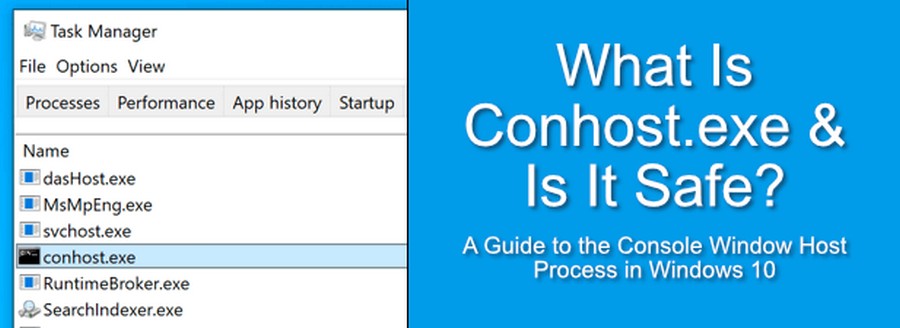
If you are a tech-savvy person, you will naturally be aware of your computer’s technicalities. However, there might be some people who are probably not much familiar with this concept in detail. So today, we will be discussing some of the significant aspects of this file right here.
Those of you who are not much aware of what these files mean might be wondering as to what is the purpose of having these files on your computer. Well, Conhost.exe must run for Command Prompt to interface with Windows Explorer. In fact, one of its duties is to provide the ability to drag and drop files/folders directly into the Command Prompt. Moreover, the third-party programs can also use conhost.exe if they need access to the command line. Therefore, in most cases, conhost.exe is entirely legal and safe. So you don’t need to delete or scan it for viruses.
You might see multiple instances of conhost.exe in Task Manager; however, it is pretty normal for this process to run several times simultaneously. But there can be situations where a virus can hide as the conhost.exe file. One of the signs through which you can understand that this conhost.exe file is malicious or fake is that the particular file will use a lot of memory on your computer.
Also read: How to Reset Network Settings on Windows 10
What is The Software that Uses Conhost.exe?
So if you are wondering what is the software that uses Conhost.exe, let us share with you the details. You must be aware by now that the conhost.exe process is started with each instance of the Command Prompt. It also utilizes this command-line tool with any program, and you might not see it constantly as it runs in the background.
Here are some of the processes that can start Conhost.exe. If you are curious to know about them, have a look:
- Dell’s “DFS.Common.Agent.exe”
- Plex’s “PlexScriptHost.exe”
- NVIDIA’s “NVIDIA Web Helper.exe”
- Adobe Creative Cloud’s “node.exe”
Is Conhost.exe File A Kind of Virus?
Many of our readers are probably curious to know the answer to this question. Therefore, today we will be sharing with you some of the relevant aspects that will help you find the answer to this question. As we mentioned, since Microsoft provides this file, it is entirely legal and safe. Therefore, most of the time, there is no reason to assume conhost.exe as a virus. However, there are certain things that you need to check if you still have a doubt.
So if you see a conhost.exe running in Windows Vista or Windows XP, it most probably is a virus or at least an unwanted program. This is because these versions of Windows don’t use this file. Therefore, if you see this file in either of these Windows versions, skip down to the bottom of the page and check what you need to do to resolve the issue.
Another indicator might be if the conhost.exe is stored in the wrong folder. The real one runs from a particular folder and not just from any random folder. Therefore, the easiest way to judge whether the conhost.exe file is malicious or not is to use Task Manager and do these two things: 1) Verify the description 2) Check the folder from where it is running. Check out how you check the folder from where the file is running:
Step 1: Open Task Manager
If you do not know how to open the Task Manager, just remember this short-cut key. Press the Ctrl+Shift+Esc keys on your keyboard. You will now find the conhost.exe process in the Details section or the Processes tab in Windows 7.
However, you need to note that there might be multiple instances of conhost.exe. Therefore, it is important to follow the next steps. You can also sort the list by selecting the Name column in your Windows if you want.
Step 2: Check The Description Column
Now that you have located the conhost.exe entry look to the far right under the Description column. Here you should make sure that it reads Console Windows Host. After this, right-click or tap and hold the process and choose Open file location. Finally, you will come to the folder where the conhost.exe is present. This is actually the real location of the non-harmful process.
So if you find your file through this process, there are good chances that you are not dealing with a dangerous file. As we mentioned, since Microsoft provides this file, it has a purpose for being there on your computer. However, if the folder that finally opens at the end is not the System32 folder, or it takes up too much space, you must be careful about it.
When Should You be Cautious of A Conhost.exe?
By now, you must have understood the signs that would help you figure out if the conhost.exe is malicious or not. You must have an idea that a normal computer running conhost.exe without any malware might be around several hundred kilobytes of RAM. However, it won’t be more than 10 MB.
Therefore, if you notice a conhost.exe using too much space, you need to be careful that probably the file is not right for your computer. In fact, it can also be fake. Especially after following the above steps, if you don’t reach the System32 file, you need to be careful.
Ending Note
So as we conclude, we can say that Conhost.exe is a very common file in Windows. Since Microsoft provides it, you can safely use it on your computer. However, if you happen to face any of the above issues, carefully handle them.





