In today’s world, hiring cabs have become a common issue for people of all ages. If you don’t have your own car, cabs will swiftly take you to your destination on time. So in this regard, we have various cab services available like Uber, Ola, and others. Therefore, if you are wondering how to use Uber, let us share all the details in this article.
As you know, Uber is an on-demand and cashless car service that allows you to use your smartphone or tablet to request rides from private drivers. So if Uber is available in your area, you can sign up for a new account by downloading the mobile app or visiting Uber.com. This article will help you understand how to create an Uber account and book your first ride. Stay tuned to us until the end, as we will share some interesting aspects about how to book a ride in Uber.
What Are The Steps You Need To Follow To Use Uber?
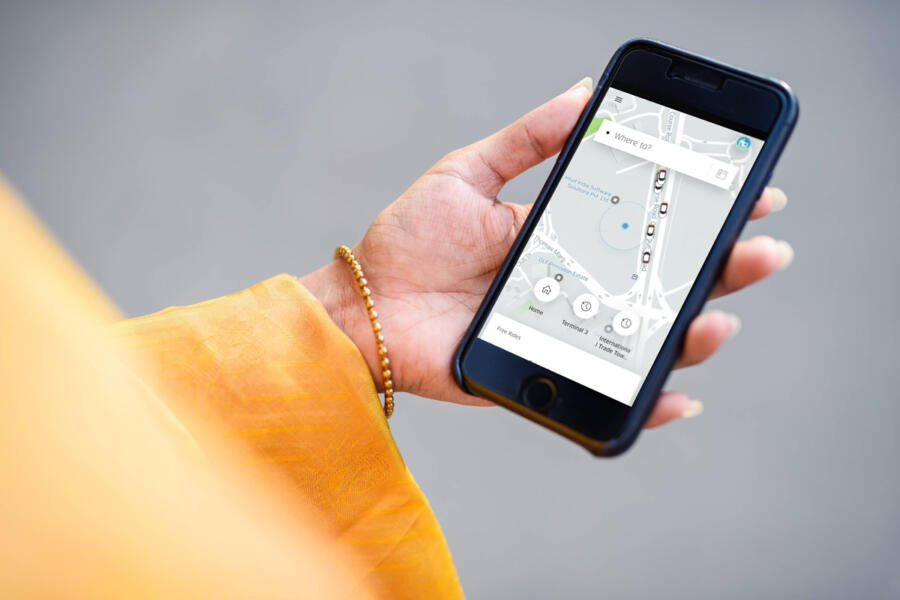
Are you booking Uber for the first time? You don’t need to worry about anything, as we will share some relevant aspects of booking an Uber ride in this section. Now, you can readily book a ride when you have to reach a place on time. Here are some of the major details about using Uber service.
Open The Uber App On Your Phone Or Tablet
One of the first steps for booking an Uber ride is signing up for the app. So now look for the black and white icon that says “Uber” on your home screen (iPhone/iPad) or in your app drawer for Android phones. If you have not downloaded the app yet, you can do so for free from the App Store for iPhones and Play Store for Android phones.
However, if you are using a computer, you can sign up for Uber by visiting https://www.uber.com/. Here you just have to click the sign-up link at the top-right corner of the page. Now click on Sign up to ride and follow the on-screen instructions. It’s pretty simple, so you can easily do it.
Enter Your Mobile Phone Number & Tap The Arrow
After you have installed the app and signed up in Uber, you will receive an SMS from Uber containing a verification code; so if you prefer to sign up using your Facebook or Google account, tap or connect using a social account at the bottom instead. Now sign in and follow the on-screen instructions.

Enter The Confirmation Code & Enter The E-Mail Address
Now that the phone number is confirmed, you will be able to continue setting up your account. So if you have already signed in to Uber using this account, you will now be signed in and ready to use the app. After signing in, you need to enter a valid email address to create an account and receive Uber receipts. Tap the arrow after entering your address to continue.
Enter Your Name & Review The Terms Of Use & Privacy
For setting up the account, your first name will be provided to drivers when they head to pick you up so that they can confirm that they have the right person. However, don’t worry; your last name will remain private. You need to enter your first and last name on the provided blanks and tap the arrow.
Remember to read the terms of use and privacy before using Uber. This is because signing up for Uber confirms that you agree with the terms presented in both documents. So you can tap the arrow after reading the documents to confirm that you agree.
Now Select A Payment Method & Enter The Payment Details
As you know, credit and debit cards are now accepted worldwide. So if you have an Uber gift card, you can select the appropriate option. Moreover, PayPal, Venmo, and other digital wallet options are available in some locations. You can tap Skip at the top-right corner if you want to enter this info later.
However, if you are signing up with a card, you need to enter the requested details from the card. So if you are signing up with PayPal, Venmo, or any other payment option, follow the on-screen instructions to confirm the details. Now that you have finished all the formalities, you can book your first ride.
Open The Uber App On Your Phone Or Tablet
The black icon on your home screen or in your app drawer says “Uber” in white letters that you should look for. Now Uber will open up to a map displaying your current location. However, you can book rides with your computer if you don’t have a mobile or tablet. Now navigate here and log in with your account. The remaining steps will be similar on your computer, but you won’t be able to make any changes to the trip or use any other fare-sharing features.

Tap The Where To Box & Enter Your Destination
You will find this box at the top of an Android phone or at the bottom of your iPhone on the map. So if you want to schedule the ride for a different time, tap the icon of a car with a clock to the right of the “where to?” box or use the drop-down menu to select a date and time.
When you tap the “where to” box, you will have a few options on the drop-down menu. Type a location name or specific address into the box and tap on the correct results when it appears. So if you prefer to select the location from a map, tap “Set location on map” and drag the map until the pushpin is directly over your destination. Now, you need to tap on the Confirm destination option or “done.”
Select A Vehicle Type
Now that you have finished this much, you need to select a vehicle type for your ride. So Swipe up on the screen to scroll through vehicle options and prices and accordingly book one. The rates may vary as per the timings and vehicle type. For instance, UberX, Uber Taxi, UberXL, Black, etc.
Review The Fare & Set Your Pickup Location
After selecting a vehicle type, you will also need to review the total fare for the ride. The rates might vary as per time and place. As you know, Uber will attempt to pinpoint your location based on your GPS. So double, check it first to make sure it is accurate. Now, drag the map to move the pin and set a different pickup location if you want to. However, if you are confident of the pickup location, tap on confirm.
So when a driver accepts your request, you will see their estimated time of arrival and current location on the screen. You can also see the car’s name, photo, vehicle, and license plate number. Try again in a few minutes if you don’t see any car available. In fact, you can also cancel your trip without penalty.
Wait At The Pickup Location & Complete Your Trip

Finally, we come to the end of the steps where you can enjoy the trip in an Uber. So now that you have booked the ride wait at the pickup location, as your driver will not know where you are. Uber also provides the phone numbers of their drivers, so you can contact them if you want to.
So when the driver arrives, refer to your app to confirm the Uber’s model, color, and license plate number. Also, confirm with the driver. Once you arrive at the destination, the amount will be charged from your default payment method. Lastly, rate your driver after you reach your destination.
Ending Note
So as we conclude, we can say that Uber is currently one of the most popular cab services all over India. Therefore, if you are wondering how to use Uber, follow this article and learn about some of the relevant aspects of this cab service. We have summed up all the important details here.
Also read: The Billy Gardell weight loss Journey: What Billy Said About It























































