Are you complaining that your iPhone 13 is frozen? It might happen due to various reasons. In this article, we will let you know about these reasons and their possible solutions. According to most iPhone users, after updating their system to iOS 15, they mostly face iPhone frozen issues. Some users are used to it, and they know how to fix this issue without any hassle, whereas others may face it for the first time.
The iPhone 13 users who are clueless about what is happening to their iPhone must feel frustrated because it is disrupting their work. We won’t leave you clueless as we propose multiple solutions to our readers, but first, you need to know what makes your iPhone frozen.
Part 1: Reasons Behind the Frozen Screen Issue of iPhone 13
Numerous different things happening in your iPhone 13 could be the cause of your iPhone screen frozen. If you want to know the reason, take a look at the given circumstances that will help you identify the core of the problem.
1.1 Uninstalled Updates
Apple releases its different updates from time to time for the reason that iPhone users experience better performance. If you can’t get rid of the iPhone frozen issue, you need to check for software updates in your iPhone 13 that are not installed.
1.2 Low Battery
In case your iPhone is frozen and won’t turn off on a blank screen, then check your iPhone 13 battery status. You might need to charge your device in order to avoid frozen screen issues.
1.3 Low Available Space
If you want to fix the iPhone frozen screen problem, then you should free up your storage space. Because being stuffed with multimedia and applications could also be a cause of your iPhone 13 frozen screen.
1.4 Buggy Apps
Some particular applications that might have an error or problem in their source code could be a problem as these applications would cause the iPhone screen frozen.
Part 2: 3 Easy Methods to Resolve Problem of iPhone 13 Frozen
Various methods can help you resolve the problem of how to fix a frozen iPhone, but we will discuss some of them. These methods are as follows:
2.1. Close the Faulty Application
Sometimes, running applications in the background becomes the reason why your iPhone screen frozen, and all you need to do is close that application.
In iPhone 13, to close an application, just swipe up from the bottom of the iPhone screen, and you will see all the minimized applications that are running in the background. Again, swipe up to completely close that application. You can also close all the other running applications as well.
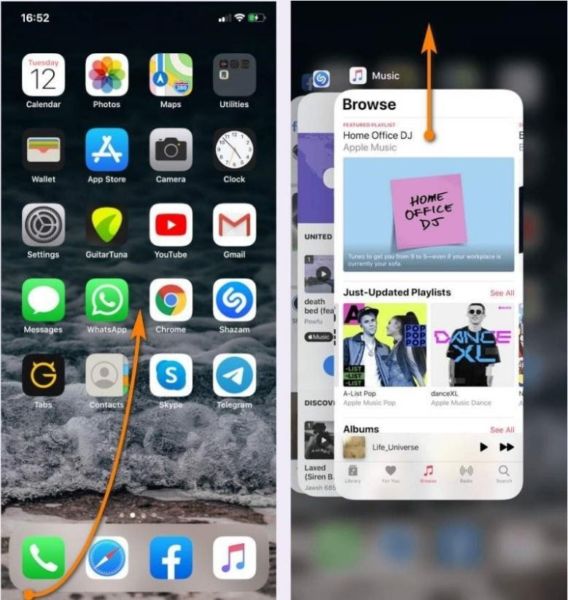
2.2. Recharge Your iPhone 13 Battery
Recharging your iPhone 13’s battery could also be a possible solution to revive your device from iPhone frozen screen mode. You can get the best results of charging if you directly attach your iPhone 13 with the adapter. Instead of using USB ports or wireless charges, direct charging will provide efficient results.

2.3. Delete the Buggy App
If you update an application, but it still doesn’t function properly, then all you can do is delete that buggy application. To do this, hold the application icon until it shows the options, and then click on the “Remove App” option to delete the application. After that, confirm your action, and it will automatically delete the application from your iPhone 13.

Also read: Know- How to Do Screen Sharing in Microsoft Teams
Part 3: iPhone 13 Powerful System Repair Tool – Dr.Fone System Repair
Dr.Fone – System Repair is software that rescues and manages all the flaws occurring in your mobile device regardless of whether it is an iOS or Android device. The system repair tool of Dr.Fone provides a seamless flow in your device to provide you with the best experience. The most common issue which iPhone users face is a frozen screen, and Dr.Fone provides a helpful solution for this issue.
Before discussing the problem and its solutions, take a look at the features of Wondershare Dr.Fone that one should know before using this toolkit.
- It unfreezes your iPhone 13 without costing any data loss.
- It resolves other iOS system issues, including black screen, white Apple logo, or iPhone stuck in recovery mode, etc.
- It provides you with a complete solution to get rid of frozen screens using an exemplary process.
- It offers the most feasible solutions for Android and iOS devices that anyone with basic knowledge can handle their problems using this tool.
You need to follow the given steps if you are unaware of how to fix a frozen iPhone using the Dr.Fone-System Repair toolkit.
Step 1: Launch Dr.Fone and Select the Mode
Launch and install Wondershare Dr.Fone on your computer, and from its main window, choose the “System Repair” module. Now use a lighting cable to connect your computer and iPhone 13. After that, choose one of the available options from “Standard Mode” and “Advanced Mode.”

Step 2: Choose System Version and Download iOS Firmware
Once the device automatically detects the model type of your iPhone 13, you can then select the version of your device. Click on the “Start” button, and it will start downloading the firmware, but it will take time due to its large size. If firmware couldn’t be downloaded due to an issue, click on “Download,” and it will download it from the browser. To restore firmware, just tap on “Select.”

Step 3: Verify iOS Firmware and Repair the Device
After complete downloading, Dr.Fone will verify iOS firmware. Once it is verified, tap on the “Fix Now” button to initialize the repairing process. It will take a couple of minutes to repair your iPhone 13 completely. Now, wait for it to turn on, and all your system issues will be gone.

Wrapping Up
The above article concluded that in any case you face a problem of iPhone screen frozen in your iPhone 13, it could be resolvable. We present some feasible solutions for you to get rid of frozen screen issues that might disrupt your work. Wondershare Dr.Fone also offers a system repair tool to its users, so they don’t face any inconveniences.























































