With streaming services like Tidal, you can access vast music libraries and playlists instantly over the internet. But what if you want to listen offline when you don’t have an internet connection? Downloading music from Tidal for offline listening is easy and enables you to enjoy your favorite songs, albums, and playlists anywhere. This ultimate guide will cover everything you need to know about downloading content from Tidal so you can seamlessly listen without an internet connection. Whether you’re commuting, traveling, or simply looking to consolidate your digital music collection, we’ll outline how to download from Tidal directly to your device so you can listen offline and on the go.
What is Tidal Music?
Tidal is a music streaming service that offers lossless high fidelity sound quality and HD music videos. Owned by artists themselves, Tidal provides exclusive artist content like live streams of concerts and early access to new song releases. With various subscription tiers, it gives you access to a catalo of over 70 million tracks across all genres.
Tidal also curates editorial content like playlists and music recommendations personalized to your taste. While it streams music over the internet by default, one of Tidal’s key features is the ability to download music for offline listening. When you download Tidal Music to your device, you can enjoy it every time and everywhere.
Download from Tidal: A Step-by-Step Guide
When you want to download from Tidal, there are quite a few options available. From this article, we will share the most prominent steps out of them. You may go through them and pick the best method to proceed.
Download Tidal Music on PC
Step 1: Install Tidal App on PC
First, go to tidal.com and download the Tidal desktop app for PC. Once installed, the Tidal icon will appear on your computer.
Step 2: Log in or Sign Up for a Tidal Account
Open the Tidal app and log in with your existing account credentials or sign up for a new account if you don’t have one. Make sure you select a paid subscription plan that enables offline listening.
Step 3: Search for Music to Download
Use the search bar or browse sections to find songs, albums, artists, or playlists you want to download from Tidal. For example, search for “The Weekend” and select an album.
Step 4: Download Music for Offline Listening
Click the download icon next to any music content to download it directly to your PC. A download progress bar will appear, and the music will be stored locally for offline access. This is how you can download from Tidal.
2. Download Tidal Music Using a Third-party Tool
Step 1: Install HitPaw Video Converter
Go to the HitPaw website and download and install HitPaw video converter software. This provides a toolbox of music converters including a dedicated Tidal music converter.

Step 2: Open Tidal Music Converter
In HitPaw Video Converter, click on the “Toolbox” option and select the “Tidal Music Converter” tool. This will open the converter page.
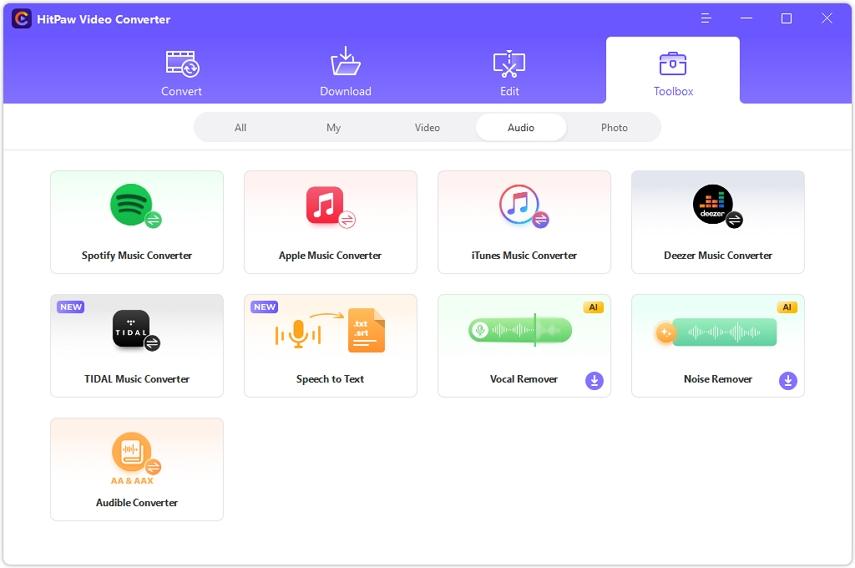
Step 3: Copy and Paste Tidal Music URL
Browse and play a song on Tidal. Copy its URL from the browser address bar and paste it into the converter tool. HitPaw will automatically download from Tidal.
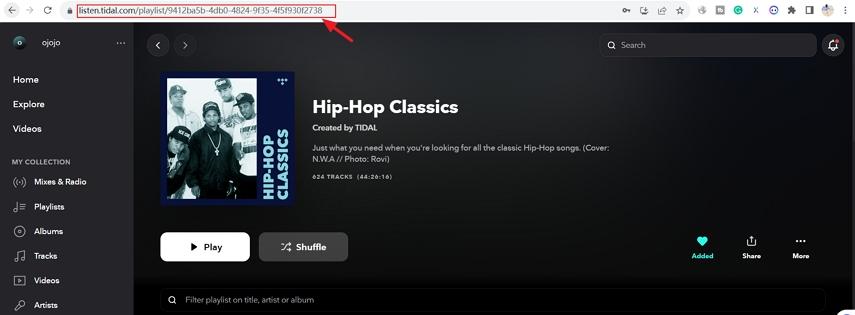
Step 4: Convert and Save Tidal Music
Click the “Convert” button. Once the conversion is completed, choose a folder on your PC to save the downloaded song. You can now access it offline.

3. Download Tidal Music on Mobile Device
Step 1: Open the Tidal App
Launch the Tidal app on your iPhone, Android phone, or tablet. Make sure you’re logged into your Tidal account. If you wonder, can you download music from tidal, you need to follow the upcoming steps.
Step 2: Search for Music to Download
Use the search feature or browse sections to find specific songs, albums, artists, or playlists you want to save for offline listening.
Step 3: Tap the Download Icon
Tap the three dot menu next to any track, album, or playlist. This will open a dropdown – tap on “Download”.
Step 4: Listen Offline
Downloaded Tidal music will be saved locally so you can now access it without an internet connection. Find it in “My Collection” or “Offline Content”.
4. Download Music from Tidal on Other Devices
Tidal is not just an app limited to mobile devices and MacOS devices. It supports numerous other devices, including Windows computers and compatible Smart TVs. You can download from Tidal using any of those devices as well. All you have to do is to follow the steps as mentioned before. The process will be quite similar, and you will not have to go through any challenges.
Frequently Asked Questions
1. Is Tidal available worldwide?
Yes, Tidal is available in over 60 countries worldwide, so most users globally can access and enjoy the service.
2. Are downloaded songs accessible after cancelling the subscription?
No, any downloaded content is no longer accessible if you cancel your Tidal subscription. You would need an active subscription to continue listening.
3. Can I listen to Tidal music offline on multiple devices?
Yes, Tidal allows you to download music to listen offline on up to 5 authorized devices at once with a standard subscription.
4. Can I Download Music from Tidal with a Free Account?
No, downloading music requires a paid Tidal Premium or HiFi subscription. The free ad-supported tier does not allow downloads.
Conclusion
Now you are aware of the different methods available to download Tidal Music. Make sure that you take a look at these different approaches and pick the best one to proceed with. Then you can enjoy listening to music that you downloaded from Tidal in offline mode.























































