Android devices are used widely, especially by younger users aged between 9 to 18 years old. These are the teen and pre-teen years when they wish to explore everything around them and experiment with things that can cost them their safety as well. Considering this situation, there is a need for parents to keep a check on their digital activities and help them adopt positive things only. To do that, there are parental control apps for Android that can help parents a great deal.
To know what apps can you use, have a look at our reviews on 5 best parental control apps for Android given below:
Quick Guide: A roundup of the best parental control apps for Android
- Norton Family: customizable web filter, screen time management tools (day or schedule based), and remote learning tools.
- FamilyTime: Fully customizable parental monitoring app and screen time management tool.
- Net Nanny: Perfect internet filter, but YouTube’s monitoring feature doesn’t work very well.
- Kaspersky Safe Kids: Per-app time limits, but some premium features are missing.
- Bark: Great app for monitoring social media, but doesn’t have a daily timeout option.
5 Best Parental Control Apps for Android
1. Norton Family – AI Internet Filter And Custom Screen Time Management Tool
Key Features:
- Comprehensive network filter
- Set screen time limits for all Android devices
- Sends detailed alerts to the parent’s dashboard
- Block apps you don’t want your kids to use
- Unlimited number of child profiles
I’m delighted with how Norton Family got along when I tested it on my kids. I set limits on the amount of time they can spend each day on their phones, block inappropriate websites and track their location in real-time so I know exactly where they are (this feature only works in the US, UK, Canada, Australia, and New Zealand ).

The installation process was simple. First, I installed the app on my phone, created profiles, and set filters and screen time limits. Then my kids downloaded the app on their devices, logged in, and linked their accounts to my parent account. The app started reporting data immediately by sending it to my dashboard and sending push-notifications when necessary. Best of all, kids can’t uninstall this app without my permission.
The dashboard is the control center of this application. I can log in from any device and view all my children’s internet activity data. I can also adjust web filters, set screen time limits, see my kids’ location in real-time, and see what they are looking for in most major search engines.
Tools for reducing screen time include:
- total daily time,
- a schedule for when your child can use the phone.
This is a valuable lesson in teaching children how to plan their time. For example, if you give your children two hours a day, but the phone is available for four hours during the day, they will have to decide whether they want to use their time right away or wait. I love the fact that there is an Instant Lock option in the dashboard, so I can lock all devices at lunchtime or when I want my kids not to sit on their phones or tablets.
Norton Family app creates a list of all the apps installed on kids’ phones and tablets, and for each child, I can block the ones I don’t think are appropriate for them. The only feature I would like Norton Family to introduce with a feature update is setting time limits on a per-app basis.
One of the standout features is the School Time option. It is perfect for distance learning and even for doing homework. You can create a list of websites your child needs for school or homework and block everything else. This ensures that your kids won’t watch YouTube or spend time on TikTok when they should be focusing on their studies.
You can try Norton Family yourself – it’s 100% risk-free. Go to the official site of Norton Family and get a fully functional free trial (no billing details needed). If you no longer want to use Norton Family after 30 days, simply stop using it. You don’t have to stress around talking to a customer service representative and explaining why you’re not satisfied and counting on your money back. Your account will automatically be upgraded to a free limited account with no access to advanced features.
2. FamilyTime – The Most Complete Parental Control Program For Android
Key Features:
- Offers two different versions for parents and kids
- Advanced time management tool
- GPS and Geofence tracking
- The internet filter has predefined categories
- Access the parent panel from any device

Next on our list is the FamilyTime parental control app for Android. As I mentioned earlier, FamilyTime is a complete parental package that comes with features for monitoring and parental control as well. While testing the FamilyTime app, I figured out that there were a lot of standout features here and the one that beats the competition very well is personalization.
FamilyTime gives you the flexibility to customize the settings for each child, giving your 16-year-old child more freedom than that of my 7-year-old kids. The web filter has pre-defined categories and for each of them, you can choose if it should be allowed, or restricted or if you should receive an alert when children visit a page belonging to that category.
Time management features are amazing too. These can help you solve one of the most important problems in your home: the never-ending fight for screen time. You can now set a daily schedule, a total daily time limit, and a daily limit for each app on all your kids’ devices. What’s more, due to the fact that you can assign a tablet and a phone to one child, they cannot use their time on the phone and then switch to the tablet.
The parent panel which is the parent’s control center is very easy to use. It allows you to see where your kids are, what websites they are visiting, how much time they spend on their phones, and how much time they have left. In addition, you can block their phone when you need their help with household chores or if they cannot use their phones as punishment.
Besides screen management, there are bundles of other valuable features including, app blocking, web monitoring, SMS monitoring, call log monitoring, contact Watchlisting, location tracking, geo-fencing, SOS alerts, PickMeUp alerts, speed limit alerts, and more.
There are 3 different subscription plans. They all have the same functions but differ in the number of devices that can be used. They also have a 30-day money-back guarantee, which I tested by canceling my account on Day 27. I sent an email to customer service and on the same day, I got a reply confirming my account cancellation and refund.
3. Net Nanny – An Excellent Network Filter
Key Features:
- Separate Android apps for parents and kids
- Set screen time limits
- GPS tracking
- YouTube monitoring
- Force Google SafeSearch

When it comes to monitoring an Android device, Net Nanny was one of the best programs I tested. In addition to a web filter with 15 categories, I have created my own filters by adding keywords or phrases that Net Nanny has to detect and alert me when they are used. There is also the option to allow or block certain websites/apps on Android, which helps prevent children from using them, even if they are not blocked by a general filter.
The time management feature worked perfectly on Android – both for the daily limit and for the schedule, dividing the day into 15-minute segments. Children can see how much time they have left before the device locks, and when it locks, they’ll see the message “Oh no! The Internet is blocked. ” However, they can still use the phone to make and receive calls.
My biggest objection to Net Nanna is that YouTube’s monitoring feature does not monitor the YouTube app. However, I blocked this application on children’s phones so that they would have to access YouTube through a browser. It upset them a bit, but it gave me the peace of mind I needed.
The Net Nanny dashboard keeps me updated on all kids thanks to a timeline showing me what is happening in real-time. It also shows me where my kids are based on their phone’s GPS. I can also control filters and time management tools.
Net Nanny now has a great deal that includes a 14-day money-back guarantee, so you can test this app yourself without any risk.
4. Kaspersky Safe Kids – Set A Time Limit For Individual Applications
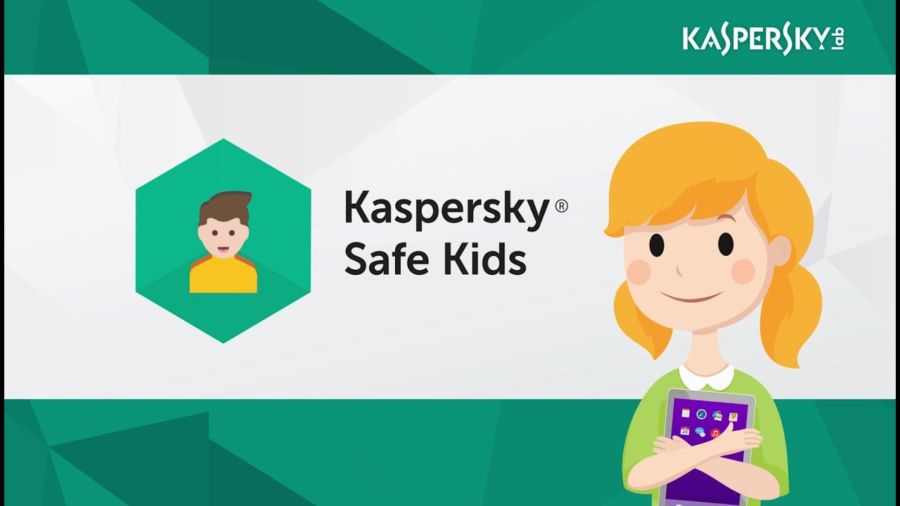
Key Features:
- Strong mains filter
- Offers SafeSearch option
- GPS tracking and geofencing
We found Kaspersky Safe Kids good at controlling what my kids do on their Android devices. In the parent panel, I can select the applications to be allowed or blocked, or set a time limit for each application. This was extremely helpful because my kids can instantly lose track of time when watching YouTube or playing games.
I can also allow applications (such as the phone itself and contacts) to run even when the phone is locked. This is important to me because I have tested too many programs that completely lock the phone so that my children could not call me or answer my phone later.
In addition to a strong web filter, Safe Kids enforces the use of SafeSearch on Google and YouTube. It removes all inappropriate search results and works in both the app and the browser.
Limiting screen time is a disappointing feature. I could not create a schedule that would enable or block the use of the device several times a day; this is only possible once a day. Moreover, I was unable to run the daily schedule and the daily timeout at the same time.
Considering prices that are well below the average price of such apps, Kaspersky Safe Kids is a good choice for monitoring what your kids are doing. Moreover, you can try it for free for 7 days and no credit card is required for registration.
5. Bark – Best for Monitoring Social Media Accounts
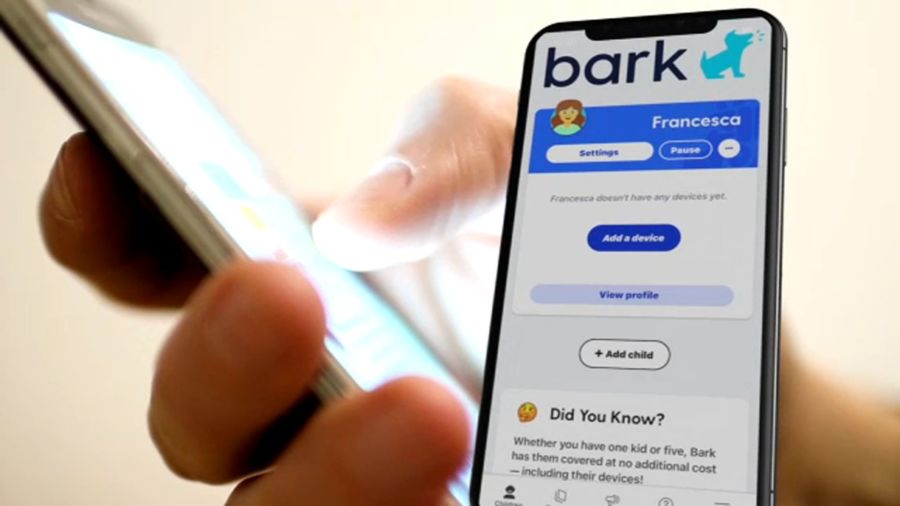
Key Features:
- Monitors over 25 social networks
- Sends detailed alerts to the parent dashboard
- Recognizes slang, emoticons, and provocative keywords
- Unlimited number of devices
Bark is a bit different from most of the parental control programs I have tested. It specializes in monitoring social media and can access messages and posts and recognize certain provocative words, including slang related to bullying, profanity, alcohol, drugs, and weapons, in over 25 popular social media apps.
Bark takes screenshots of anything that triggers an alert and sends an email or SMS (depending on your preferences) to the parent’s account. Alerts can also be seen in the parent’s navigation panel.
Bark recently updated its Android app with a web filter and time management tools. While I was delighted to see these updates, the time limit is still minimal. It has the option to turn off the Internet on the phone only once a day and it is not possible to limit the number of hours my children spend using their devices.
The Bark for Kids app is not available through the Play Store due to Google restrictions. However, you can download the latest version directly from Bark’s website and install it on your kids’ phones and tablets.
If you want to stay up to date with what is happening on your children’s social media but don’t want to browse through hundreds of messages, comments, and photos, then Bark is a great option for you.
Final Words
It is difficult for us parents to constantly monitor our children when so much is going on – especially when they use phones and tablets. Parental control apps should be an essential part of the tools you use to raise your children.
Over the course of my extensive testing, FamilyTime has consistently proved to be the best parental control app for Android in this group.
Also read: Are You Aware of Your Screen Time Usage?
























































